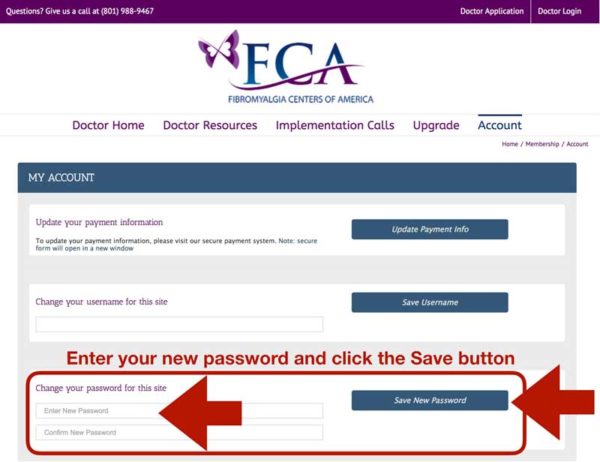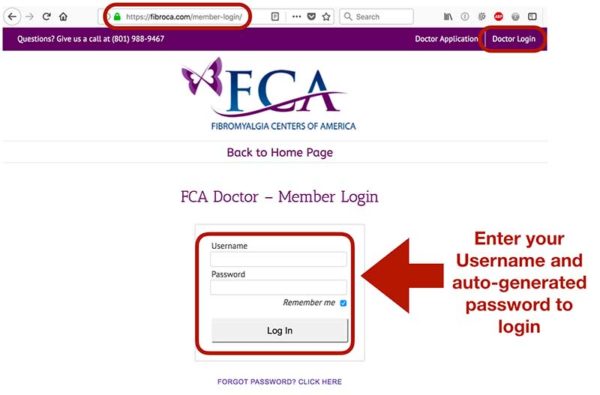How to change your password:
When you signed up, you received a Welcome Email.
That email has an auto-generated password.
You can change your password by following these directions:
Step 1:
Login to your account using the auto-generated password in your Welcome Email.
You can login at Fibroca.com/member-login
Step 2:
Click on your “Account” link in the navigation menu.

Step 3:
Go to the third box down in your account setting.
Enter your new password, re-enter your new password.
Click the blue “Save New Password” button.
After you’ve done this, you will be able to login using your new password.